GitHub Integration
If GitHub integration is enabled for the project, any newly submitted feedback will create an issue in your connected GitHub repository.
To connect the GitHub repository, please follow the steps below:
Open your project, navigate to the
Integrationstab, and click on theConnectbutton on the GitHub card.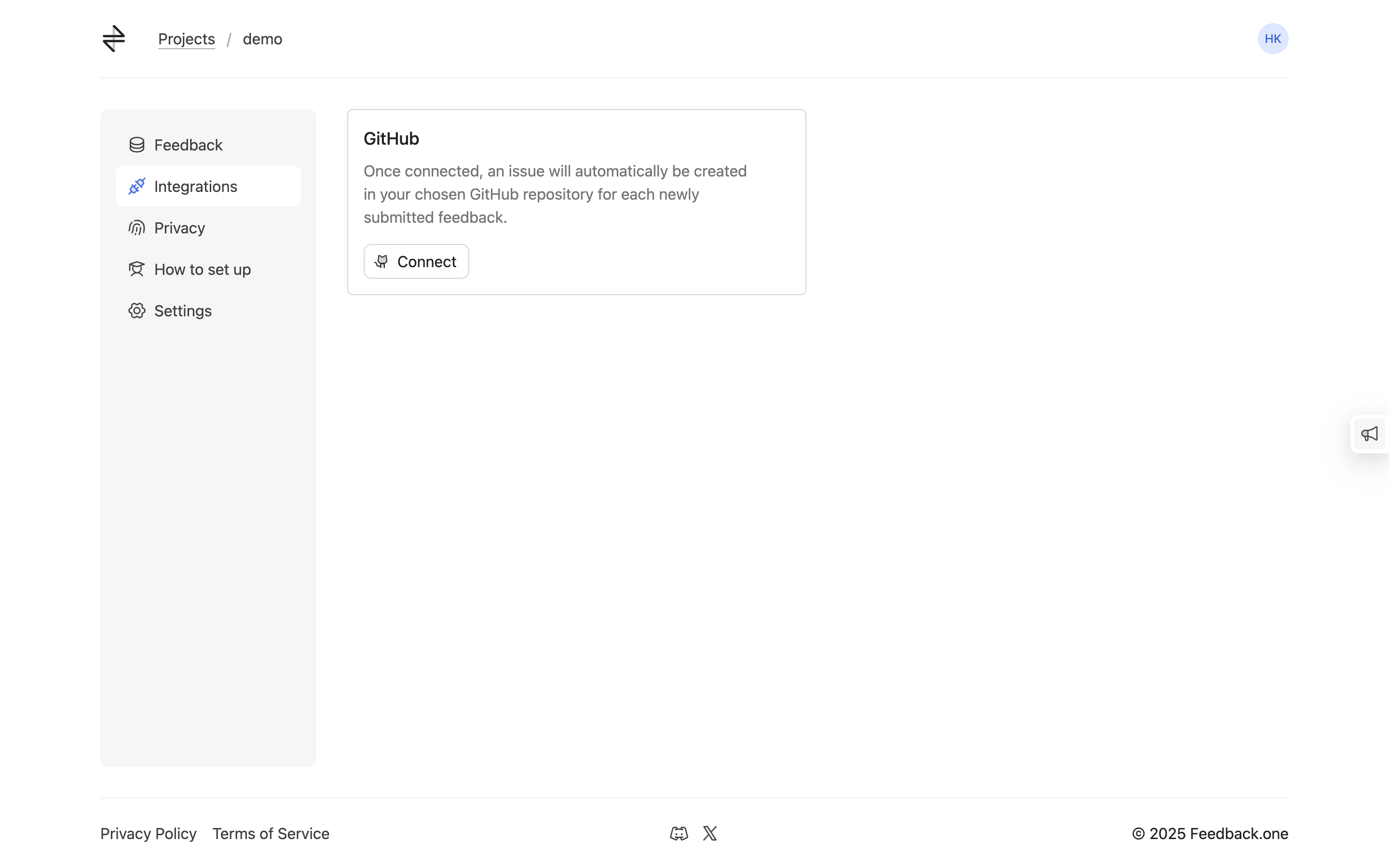
Click on the
Manage GitHub Permissionsbutton. You'll be navigated to the GitHub permissions page.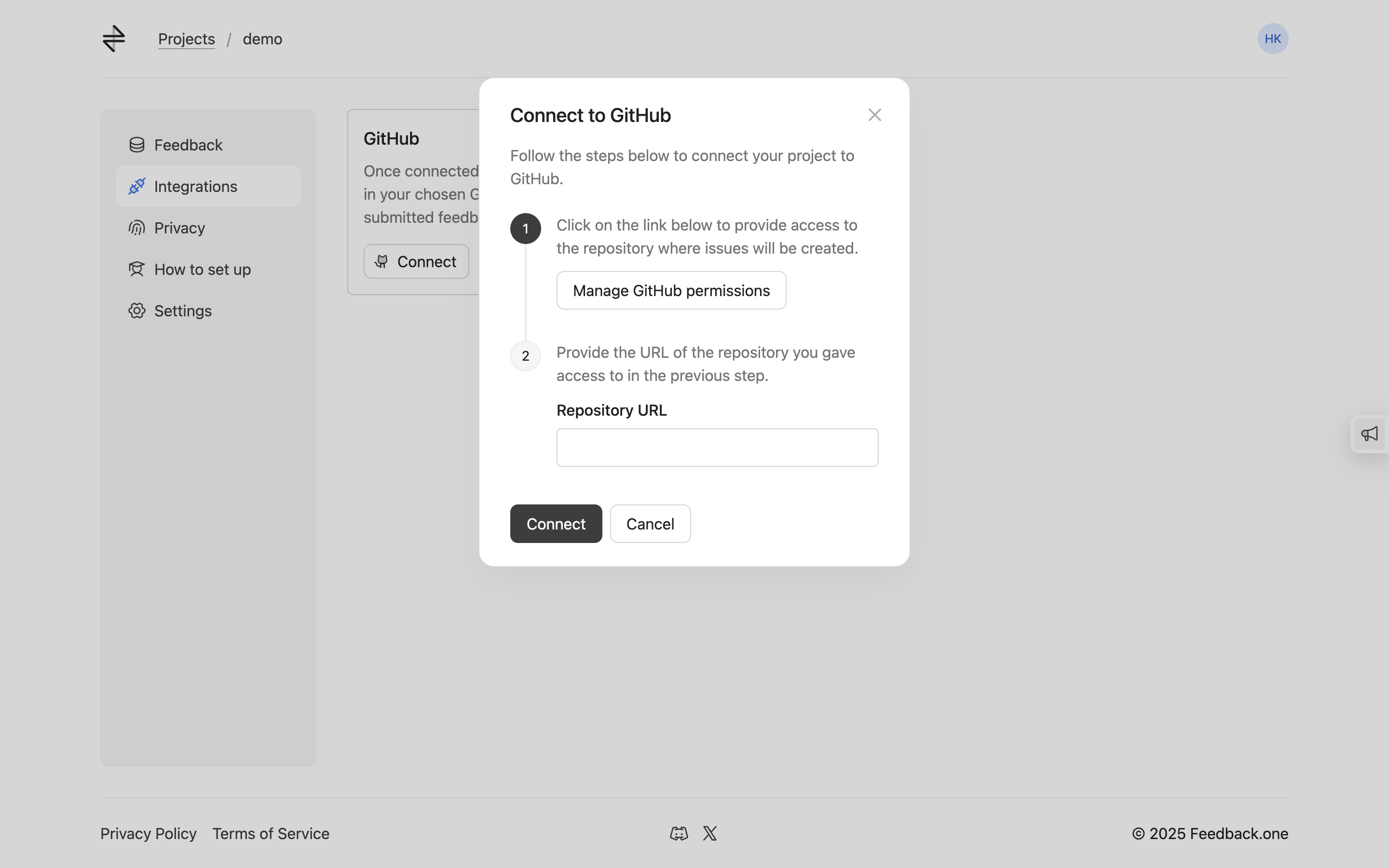
Select the account or the organization where the preferred repository is located.
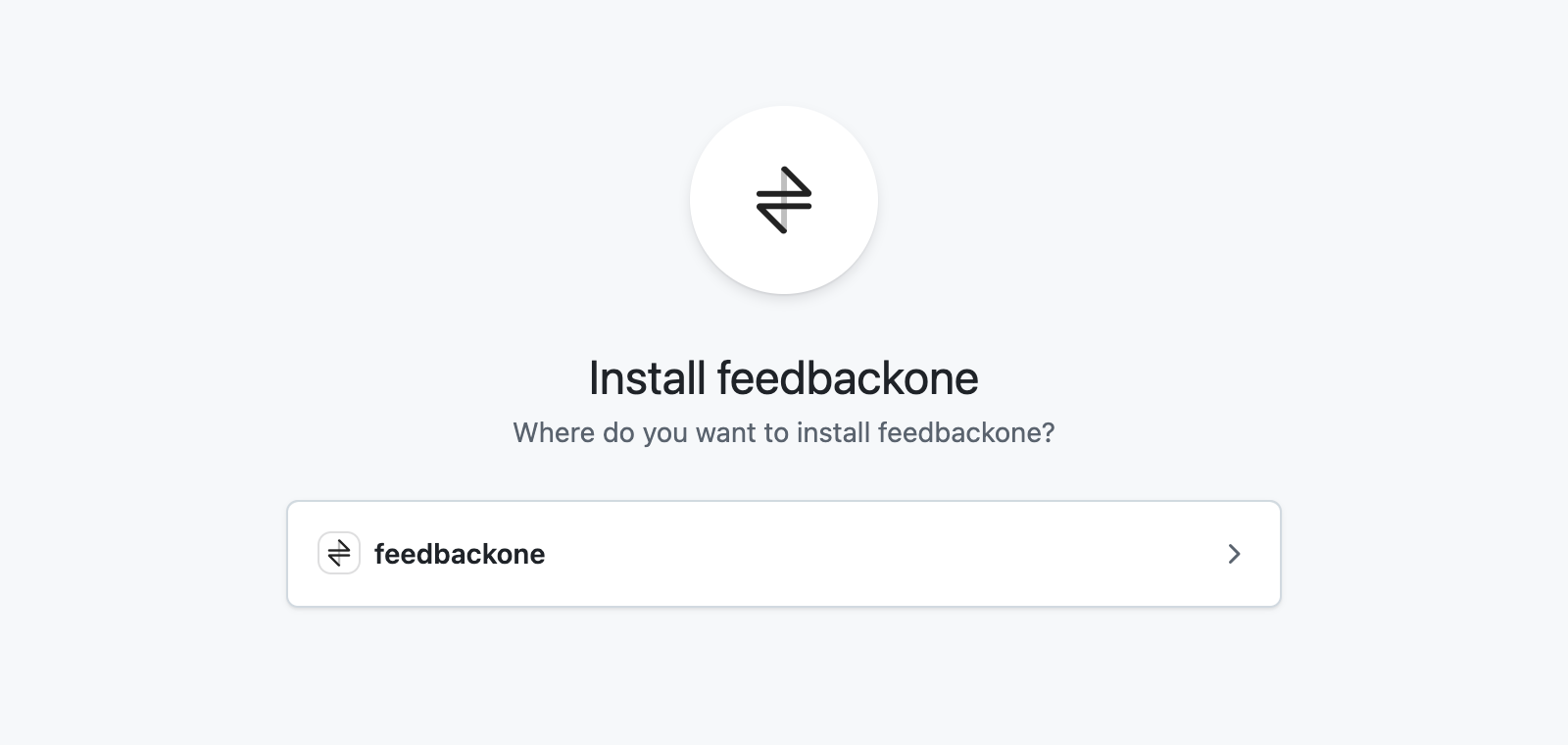
Select the repository, and click on
Install & Authorize. Once done, you will be navigated back to the dashboard.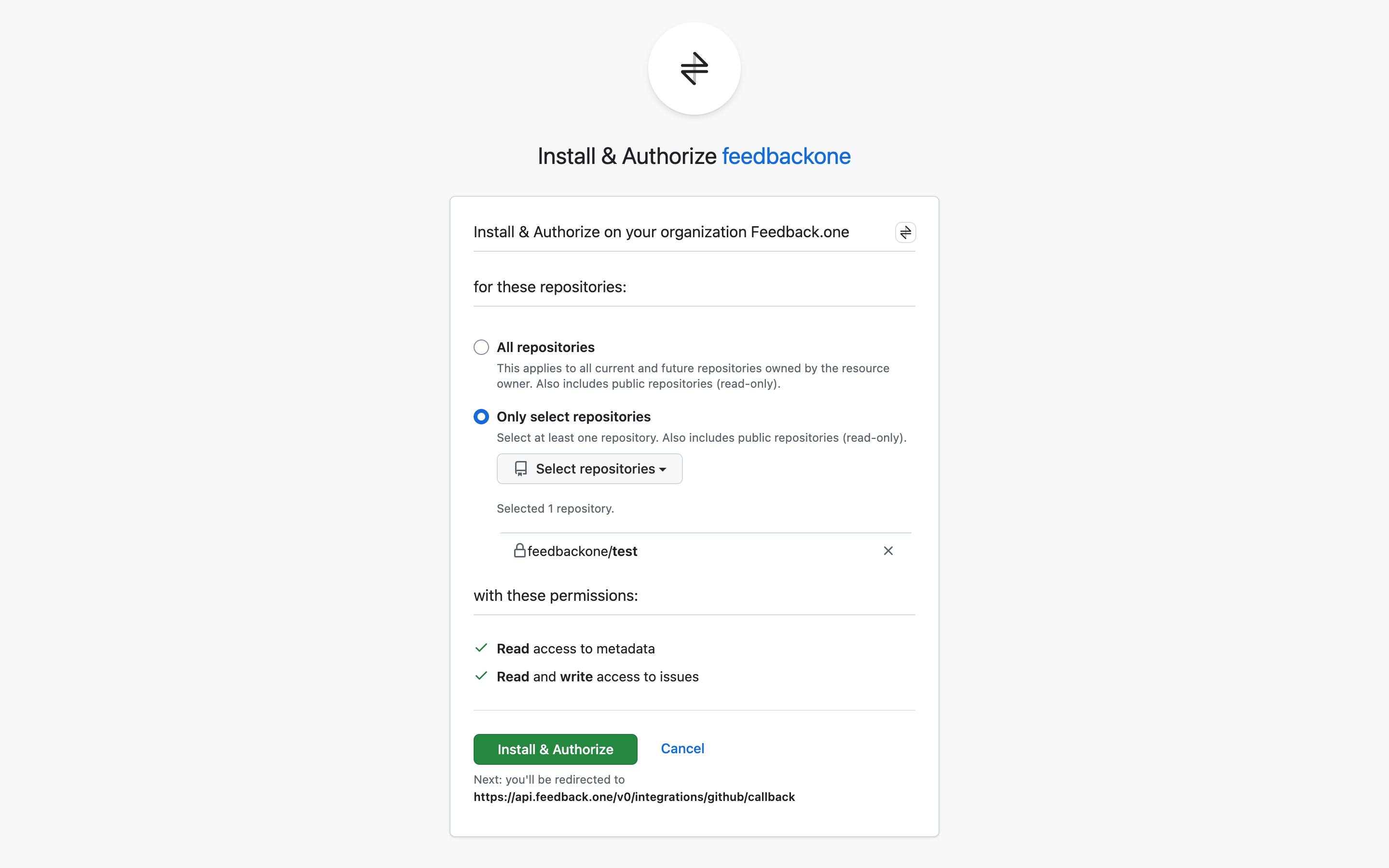
Enter the URL of the selected repository in the input field.
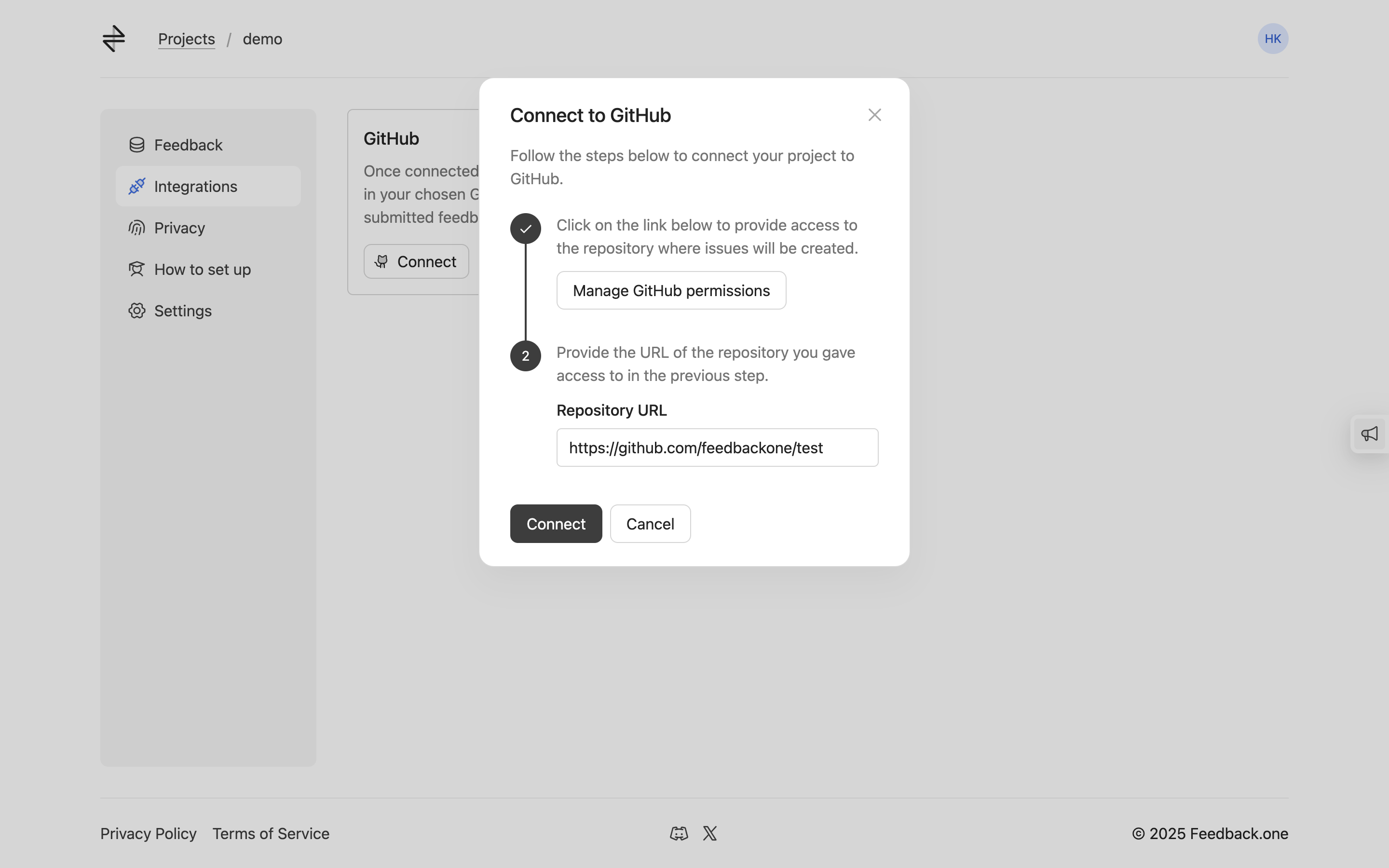
Click "Connect", and you're done 🎉! Issues will now be automatically created in your provided repository whenever a new feedback item is submitted.
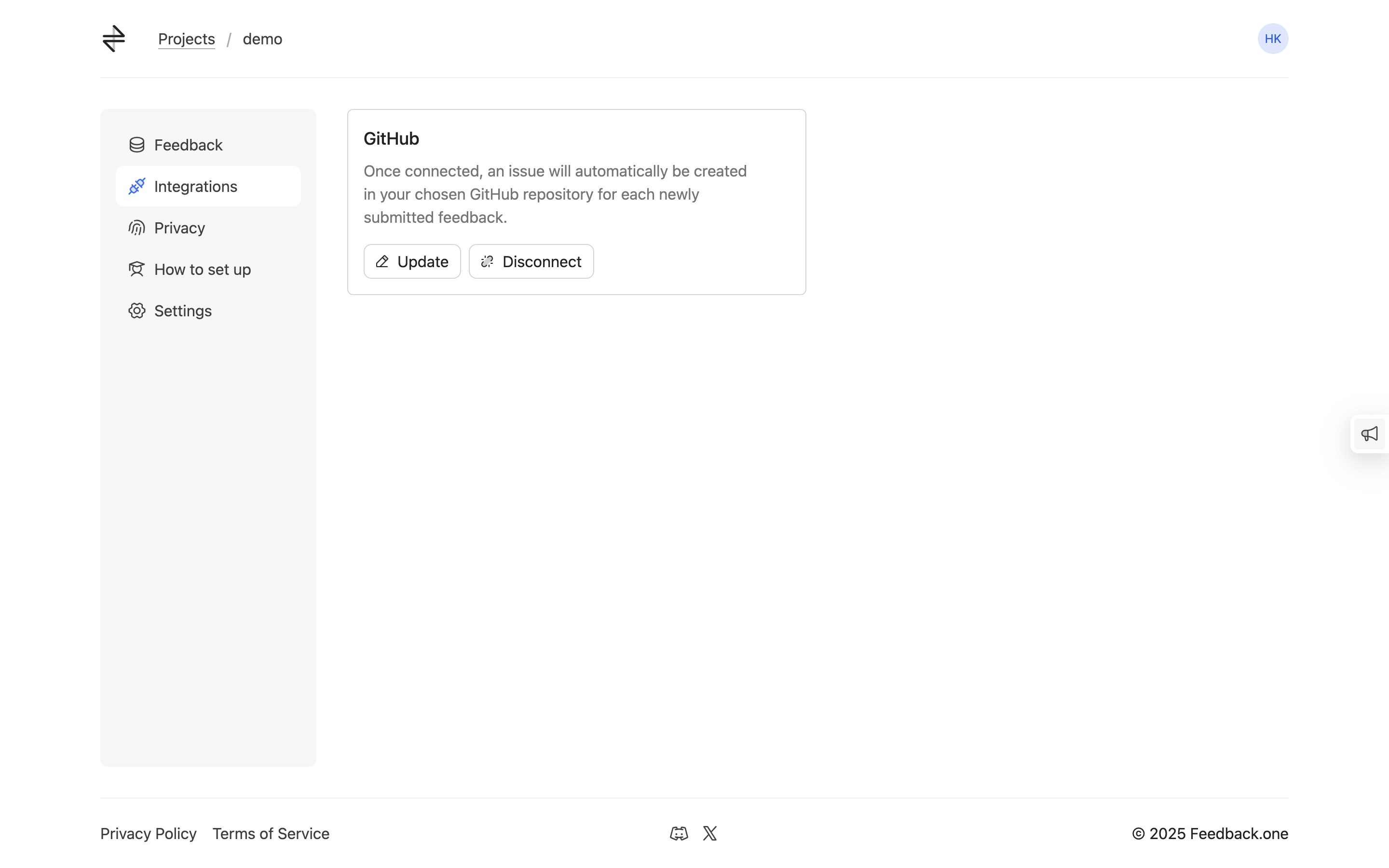
And if at any moment
- you'd like to change the repository where the issues are created, click on the
Updatebutton and repeat the steps starting from step 2. - you'd like to disconnect the integration, click on the
Disconnectbutton.